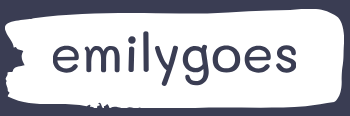Skill 5.2: Build a basic flow
Power Automate provides two basic ways of creating a flow: one is to select from the many templates included with the tool, and the other is to start from scratch by selecting a trigger type and adding actions from there. The Home page in the Power Automate portal, shown in Figure 5-26, provides several entries into these two methods.
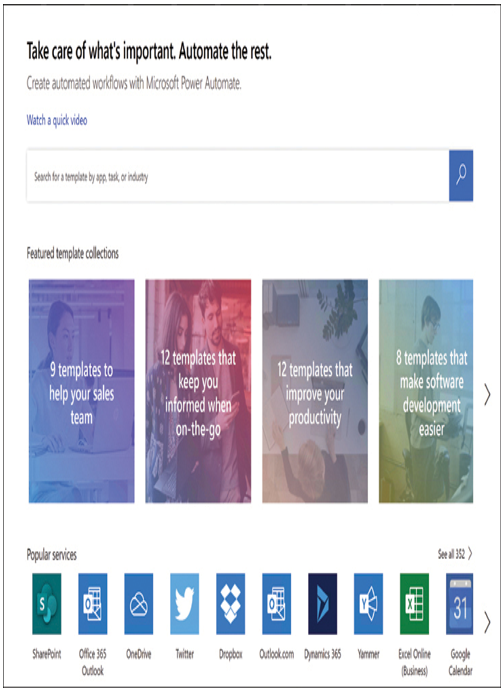
FIGURE 5-26 The Home page in the Power Automate portal
The search box at the top of the screen allows users to locate templates and other elements related to their needs. Then, there are several collections of templates directed toward specific business needs, such as those aimed at sales, information, and productivity tasks. The next element is a list of icons for popular services, such as SharePoint and Office 365 Outlook, which provide developers with triggers, templates, and actions for those services. All of these are entries to the same process of creating and modifying flows.
This skill covers how to:
■ Create a flow by using the button, automated, or scheduled flow template
■ Use flow controls to perform data operations
Create a flow by using the button, automated, or scheduled flow template
The Create page in the Power Automate portal, shown in Figure 5-27, also provides different methods for creating a flow. The first method is to start from a blank flow by selecting one of the tiles representing the type of trigger that will launch it.
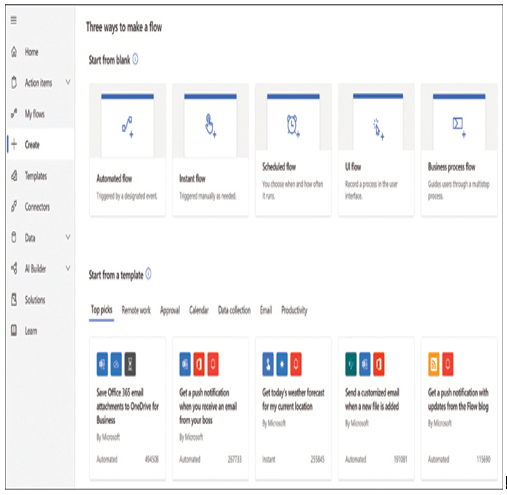
FIGURE 5-27 The Create page in the Power Automate portal
Selecting one of these three tiles opens a screen containing configuration settings for the trigger, as shown in “Identify flow types,” earlier in this chapter. These screens function as follows:
■ Automated flow—To create an automated flow, the developer must select a trigger that monitors some element of a connector for activity that launches the flow. For example, the trigger can launch the flow in response to the arrival of a message or the creation of a document in an application or service.
■ Instant (also called button) flow—To create an instant (or button) flow, the developer must select a trigger that responds to an action by the flow user. The trigger can be linked to a button pressed in the Power Automate mobile app or an activity in another application or service, such as selecting a file or other object.
■ Scheduled flow—To create a scheduled flow, the developer must specify a date and time for the flow to launch and, if necessary, a repeat interval.
■ UI flow—To create a UI flow, the developer only has to specify a name for the flow.
■ Business process flow—To create a business process flow, the developer must select the entity in which the information gathered from the user by the flow will be stored.
Exam Tip
Candidates for the PL-900 exam should be conscious of the fact that the button flow type referenced in the exam objective is now referred to as the instant flow type in the Power Automate portal.
In the case of the automated, instant, and scheduled flows, the opening screen specifies how and when the flow will launch. The UI and business process flows have specialized functions that will be deliberately launched by the users.