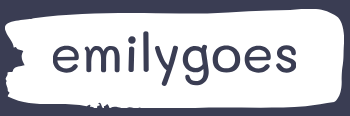Configuring controls with formulas
Power Apps can also use formulas to configure controls. The Insert menu in the Power Apps workspace provides developers with a large collection of controls that they can add to canvas apps. After they are added, controls have properties that developers can configure using formulas. All controls have properties that define their appearance, such as their size, color, and location on the app screen. There are also properties specific to the function of the control.
For example, when a developer inserts the Date picker control into an app screen, as shown in Figure 4-17, the DefaultDate property shown in the drop-down list in the top-left quadrant of the app workspace has a default formula value of Today(), which appears on the app screen as today’s date. The developer can change that default formula value to display any other date instead.
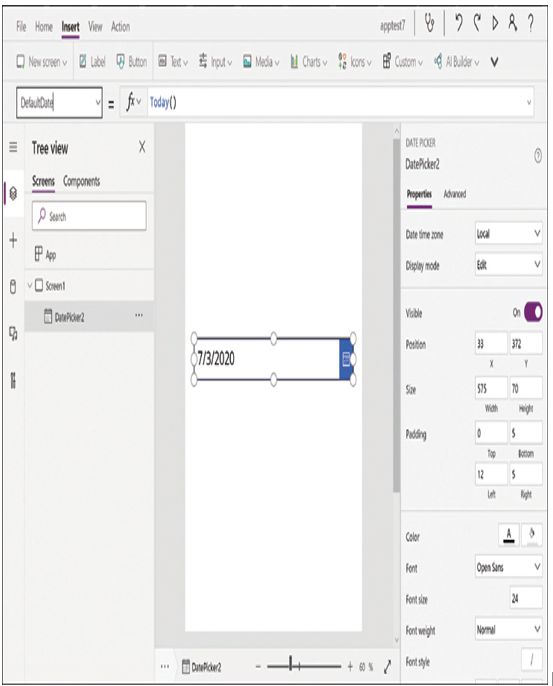
FIGURE 4-17 Configuring properties in the Date picker control
Selecting the Format property in the drop-down list displays a default formula value of DateTimeFormat.ShortDate, which causes the date to appear in the control using the format mm/dd/yyyy. As shown in Figure 4-18, developers can select that formula to display alternative values, such as ShortDateTime, which adds the time to the date, and ShortDateTime24, which adds the time using the 24-hour clock.
Scrolling through the list of other possible formula values, developers can also select LongDate, which displays the date in the control as Friday, July 3, 2020.
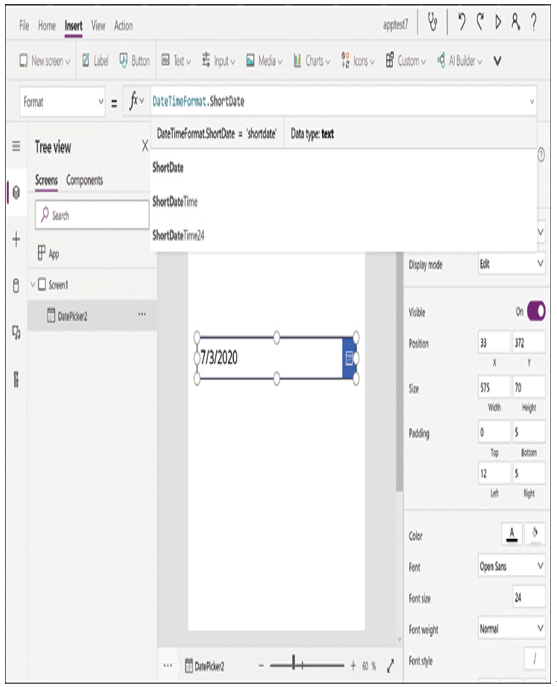
FIGURE 4-18 Configuring the Format property in the Date picker control