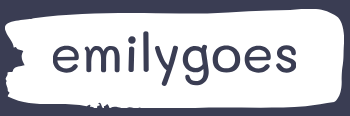Skill 4.3: Describe Power Apps portals
As mentioned earlier in this chapter, a Power Apps portal app is a means of creating a website that allows internet and intranet users to access data stored in a Common Data Services database. To run a canvas or model-driven app requires a Portal Apps license, so these types of apps are intended for an organization’s internal use. However, portal apps make it possible for unlicensed users to access data that developers have previously stored in Common Data Services.
This skill covers how to:
■ Create a portal by using a template
■ Describe common portal customizations
■ Identify differences in portal behavior based on whether a user is authenticated
Create a portal by using a template
In its default configuration, a developer with a Power Apps license can create a blank portal, but no portal templates are listed on the Create page. Creating a blank portal uses the Common Data Services database installed in the selected environment as its data source, eliminating the need to establish outside connections.
If the currently selected environment does not have the required entities and other components installed, creating a portal using the Portal from blank pop-up window, as shown in Figure 4-35, installs the necessary prerequisites—including a starter template—along with the portal app itself.
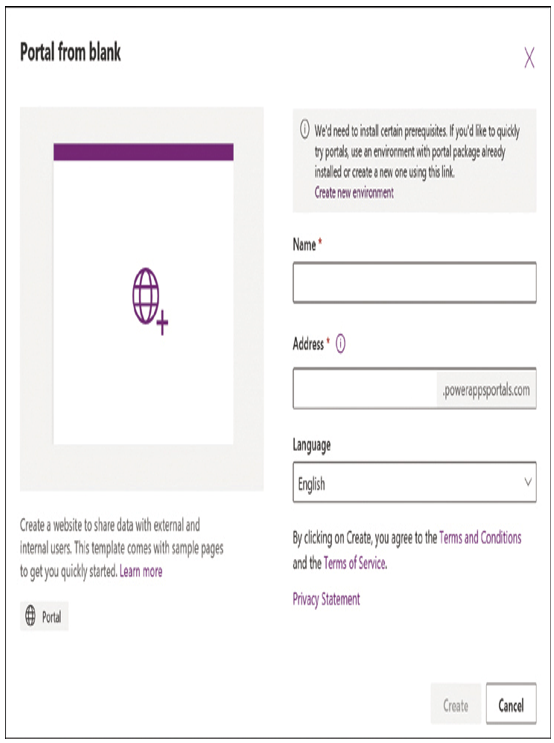
FIGURE 4-35 The Portal from blank pop-up window
The starter portal includes three sample webpages that developers can use as the basis for their own page designs, as follows:
■ Default Studio template
■ Page with title
■ Page with child links
When a developer who is a Dynamics 365 subscriber has model-driven Dynamics 365 apps installed in the currently selected environment, then the Create page includes portal templates associated with the Dynamics 365 apps, as shown in Figure 4-36.
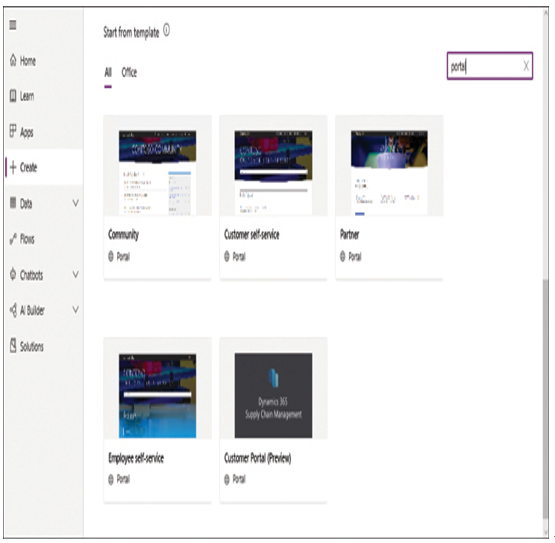
FIGURE 4-36 Dynamics 365 portal templates
Installing a portal app from a template first calls for the developer to supply a name for the app and the address with which users will access it in the powerappsportals.com domain, as shown in Figure 4-37. The form checks the address supplied by the developer to ensure that it is not already in use. After the developer clicks Create, the window closes and the portal provisioning process proceeds in the background, often for several minutes.
FIGURE 4-37 The Customer self-service pop-up generated by a portal app template
While the provisioning occurs, the new portal app is listed on the Apps page, as shown in Figure 4-38, but it is grayed out and the icon has a progress symbol, indicating that it is not yet accessible.
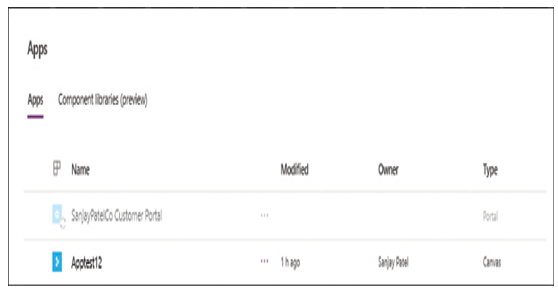
FIGURE 4-38 A provisioning portal app, listed on the Apps page
After the provisioning is complete, the portal app is ready for editing and/or browsing. The template provides sample data that populates the app with fully functional features appropriate to the application. In the case of the Customer Self-service portal, shown in Figure 4-39, there is a knowledge base, discussion forums, a support page, and a search engine.
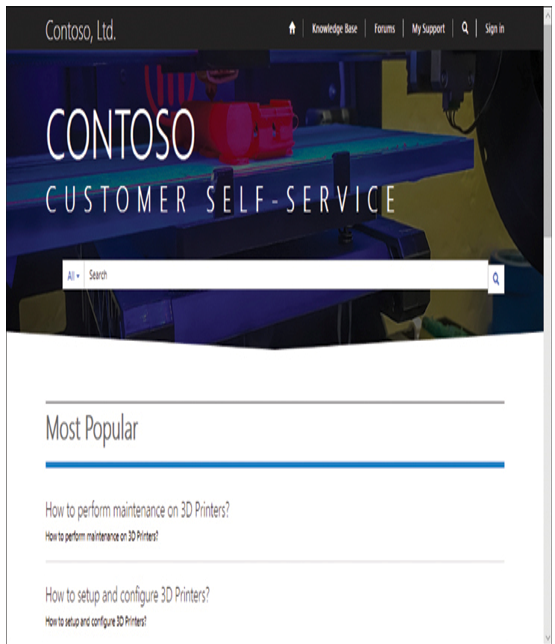
FIGURE 4-39 The home page of a Customer Self-service portal app